Here we are!! Some Windows 10 tweaks.
I noticed that this is a bit long, so to download all of the registry keys and other fixes I've talked about here, download the .rar located here!
In case that link goes down, here is a mirror.
If either of these links go down, message me or post here to let me know and I'll reupload them.
Start menu
Removing the tiles:
Right click and select unpin from start menu. If the tiles don't go away, go to the task manager (ctrl + shift + esc) and restart explorer. To remove the empty space you can change the size of the start menu like you would with a regular explorer window by dragging the edges.
Disabling web search:
Type in gpedit.msc and press enter, then go to Computer Configuration -> Administrative Templates -> Windows Components -> Search, then enable Don't search the web or display web results in Search and Don't search the web or display web results in Search over metered connections.
Making it a little more minimalistic:
Open up the start menu and go to Settings -> Personalisation -> Start, then untick everything. Go into Choose which folders appear on start and select the ones you want.
Pinning programs will cause the tiles to come back.
There's also a program you can download called Classic Shell. It's a free program that allows you to change the look of your start menu. You can download it and view its features here:
http://www.classicshell.net/
Removing the search bar in the task bar
Right click on it and go to Search -> Hidden.
Remove tracking
If you're concerned about your privacy you might want to do this. If you're really concerned, you might want to use an open source OS instead of a closed source one like Windows.
Go to Settings -> Privacy, and disable everything. So everything in location, camera, microphone, etc. In the feedback and diagnostics section, select Never in the first box and Basic in the second.
Run CMD as an administrator and enter the following, one line at a time:
sc delete DiagTrack sc delete dmwappushservice echo "" > C:\ProgramData\Microsoft\Diagnosis\ETLLogs\AutoLogger\AutoLogger-Diagtrack-Listener.etl
I've seen some people have trouble with getting the third line to work, so if it doesn't just skip it. Now launch gpedit.msc as an admin, and go to Computer Configuration -> Administrative Templates -> Windows Components -> Data Collection and Preview Builds and disable Telemetry. Next you'll want to go to Computer Configuration -> Administrative Templates -> Windows Components -> OneDrive and enable "Prevent the usage of OneDrive for file storage". Now go to Computer Configuration -> Administrative Templates -> Windows Components -> Application Compatibility -> Turn Off Steps Recorder and enable this.
Launch Regedit as an admin and go to HKEY_LOCAL_MACHINE\SOFTWARE\Microsoft\Windows\CurrentVersion\Policies\DataCollection, then change change AllowTelemetry's value to 0.
Run notepad as an administrator, press ctrl+o, and now you'll want to navigate to C:\Windows\System32\Drivers\etc. Press the little dropdown menu in the bottom right-hand corner and switch from *.txt files to All Files, and select your hosts file. Add all of the addresses here into the file then save it.
Edit:
Even by doing this, you still won't completely disable sending information to MS. SearchUI.exe still sends your keystrokes in chunks straight to Bing. To stop this, using a firewall of your choice (I've seen a lot of people recommend Tinywall), block SearchUI.exe.
Through a packet analyzer, someone found out that explorer.exe is sending TCP packets to a military base in Singapore. Why is this happening? Who knows but that doesn't sound too good. To prevent this, block the following IPs in a firewall of your choice.
http://pastebin.com/raw.php?i=3jxFifxF
And now you're done!!
Removing bloatware
Type in powershell in the start menu then right click and select Run as administrator (or press ctrl + shift + enter simultaneously). Enter the following, unless there are programs you want to keep then remove the line before entering it:
Bam!! Gets rid of all that crap.
Remove ribbon from explorer
Download the .zip here and run the application in it. Install the shell extension and select these. Restart explorer and it'll act just like how it did in Windows 7!
And now, registry stuff.
If you don't know how to make files like this, open up notepad, paste in the code and instead of saving it as a .txt file, select All Files from the Save as type dropdown menu and save as the type as specified. So if it says save as .reg, you would save an item as, say, buttholes.reg and it'll work.
Disabling the Action Center
Save the following as a .reg and run it.
Windows Registry Editor Version 5.00 [HKEY_CURRENT_USER\SOFTWARE\Policies\Microsoft\Windows\Explorer] "DisableNotificationCenter"=dword:00000001
Disable the drag to reveal logon prompt
Save the following as a .reg and run it.
Windows Registry Editor Version 5.00 [HKEY_LOCAL_MACHINE\SOFTWARE\Policies\Microsoft\Windows\Personalization] "NoLockScreen"=dword:00000001
Add confirm to delete, disable Cortana and stops some pointless services
Why did they remove confirm to delete?? I can't believe this. At least it still asks you when you permanently delete an item (shift+delete).
Save as a .reg and run.
Remove quickview from file explorer
Save as a .reg and run it.
Windows Registry Editor Version 5.00
[HKEY_CLASSES_ROOT\CLSID\{679f85cb-0220-4080-b29b-5540cc05aab6}\ShellFolder]
"Attributes"=dword:a0600000
[HKEY_CLASSES_ROOT\Wow6432Node\CLSID\{679f85cb-0220-4080-b29b-5540cc05aab6}\ShellFolder]
"Attributes"=dword:a0600000
Removing OneDrive
Save the following as a .bat and run it.
Bring back the old calendar and time
Download this program, then go to Appearance -> Enable New Date & Time Panel, and untick the box.
Open .jpgs and .pngs in the old photo viewer
Save the following as .reg and run.
PNG
http://pastebin.com/raw.php?i=qF3k0M2f
JPG
http://pastebin.com/raw.php?i=0NskX6Yc
JPEG
http://pastebin.com/raw.php?i=D4MdPRj7
BMP
http://pastebin.com/raw.php?i=vg91CR8e
Thanks to Anonymous on /g/.
Make your computer fully shut down
Type in power lid in the start menu (if that doesn't appear, fast startup should be the same thing) and choose the "Change what closing the lid does" option. Press the little button that allows you to change unchangeable options (it's under the laptop icon), then untick the fast start-up option.
If you have a Gigabyte motherboard: you have to uninstall a program called "ON_OFF", just do this like you would uninstall a regular program. If you don't do this but disable the fast start-up, you're going to get a bluescreen.
If you want to disable prefetch and superfetch
Save this as a .reg and run it.
Windows Registry Editor Version 5.00 [HKEY_LOCAL_MACHINE\SYSTEM\CurrentControlSet\Control\Session Manager\Memory Management\PrefetchParameters] "EnableSuperfetch"=dword:00000000 "EnablePrefetcher"=dword:00000000
Prevent your Wifi passwords from being shared with Facebook/Skype/etc contacts
Press the little Wifi icon in your taskbar/system tray and go to Network Settings. Scroll down to Manage Wifi settings and untick everything.
If you want to use the old control panel rather than settings, just type in control panel on the start menu.
Deleting your Windows.old folder
Change the owner of the folder from System to Auth. User and you'll be able to delete it. If you're having issues deleting it this way, you can try deleting it through Disk Cleanup. You can also delete it if you run CMD as an admin, then enter the following command:
RD /S /Q %SystemDrive%\windows.old
Unfortunately I don't think there's anything you can do about the spacing in between desktop icons. If anyone knows how to fix this, please tell me and I'll update this!
Also, you might notice that in Microsoft Edge and the Windows 10 UI that the font looks like fucking garbage. This is because Cleartype isn't supported in these. Why? Who knows but I don't think we can do anything about it.
And there we go!! If you want to see what it's going to look like for you, this is what my desktop and explorer windows look like this now. Not bad, right?
If I missed anything then please let me know and I'll add it to this post ^^





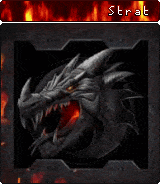




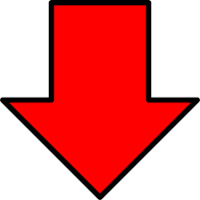



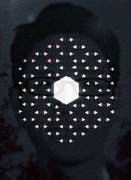

![[GUIDE] Stopping Windows 10 Upgrade - last post by Adam](http://neocodex.us/forum/uploads/profile/photo-thumb-4169.jpg?_r=1522785457)

